Getting Started
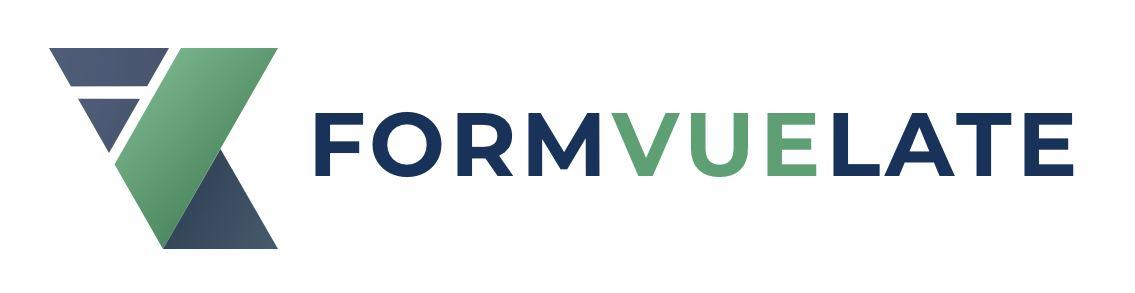
FormVueLate is a zero dependency library that allows you to generate schema-driven forms with extreme ease.
The schema that you use for your form can be as flexible as you need it to be, it can be modified at run-time with an expected reactive result, and can even be fetched directly from you backend’s API.
Important
FormVueLate is a bring-your-own-components library!
We do not provide any base components for your to build your forms. There are numerous component libraries out there that do a great job of providing carefully constructed components for you to use, and FormVueLate does a great job at allowing you to bring those external components to your forms, or even crafting your own.
Playground
Modify the Schema on the left to see FormVueLate's SchemaForm in action on the right. You can use the following demo input components:
- FormText
- FormSelect
- FormCheckbox
SchemaForm props
{}Installation
To add FormVueLate to your project, start by installing the package through your favorite package manager.
yarn add formvuelate
// OR
npm install formvuelate
Now that you have the package in your project, import it to the component that will hold your form.
You can pick and choose which of the FormVueLate's components you will need. The following example imports all of them.
import { SchemaForm, SchemaWizard, SchemaFormFactory } from 'formvuelate'
SchemaForm
The SchemaForm requires two props. The first is the schema, which is the meta-data of your form. The second one is modelValue, which will hold the state of the form.
<SchemaForm :schema="mySchema" :modelValue="formData" />
The SchemaForm will $emit update:modelValue events when your components update. This means that you are able to either:
- use
v-modelon it - or, manually capture the
@update:modelValueevent with a method of your own while injecting the:modelValueproperty.
Example with v-model:
<template>
<SchemaForm :schema="mySchema" v-model="formData" />
</template>
<script>
import { ref } from 'vue'
export default {
setup() {
const formData = ref({})
const mySchema = ref({
// some schema here
})
return {
formData,
mySchema
}
}
}
</script>
Example with manual bindings:
<template>
<SchemaForm
:schema="mySchema"
:modelValue="formData"
@update:modelValue="updateForm"
/>
</template>
<script>
import { ref } from 'vue'
export default {
setup() {
const formData = ref({})
const mySchema = ref({
// some schema here
})
const updateForm = form => {
formData.value = form
}
return {
formData,
mySchema,
updateForm
}
}
}
</script>
Prop: schema
The SchemaForm component requires you to pass it a schema property. This schema can be either an object or an array.
In its simplest form, the schema requires you to provide an object with a modelName: value pair for each of the form components you want to add to your form.
Let’s assume for this example that you have a component in your project called FormText which exposes an <input> tag with some CSS.
<template>
<SchemaForm :schema="schema" v-model="formData" />
</template>
<script>
import { SchemaForm } from 'formvuelate'
import FormText from 'path/to/FormText'
import { ref } from 'vue'
export default {
components: { SchemaForm },
setup() {
const schema = ref({
name: {
component: FormText
},
lastName: {
component: FormText
}
})
const formData = ref({})
return {
schema,
formData
}
}
}
</script>
TIP
In the above example, we use the component FormText that we imported as the value of the component property of each element.
You can use the name of the component as a String instead, for example 'FormText', but be aware that the component needs to either be imported globally, or in your file first.
Array Schemas
For array based schemas, we need to provide an object for each element of the form, but instead of providing a modelName: value structure, we declare a model property inside of each object.
Here's the above example again using array format.
<template>
<SchemaForm :schema="schema" v-model="formData" />
</template>
<script>
import { SchemaForm } from 'formvuelate'
import FormText from 'path/to/FormText'
import { ref } from 'vue'
export default {
components: { SchemaForm },
setup() {
const schema = ref([
{
component: FormText,
model: 'name'
},
{
component: FormText,
model: 'lastName'
}
])
const formData = ref({})
return {
schema,
formData
}
}
}
</script>
An important feature about array schemas is that they allow us the flexibility to create not only vertical forms, but horizontally aligned inputs.
Consider the following meta schema.
const SCHEMA = [
[ {}, {}, {} ], // 3 inputs in a row
{}, // 1 input in a row
[ {}, {} ] // 2 inputs in a row
]
The first and second elements of the schema array are sub-arrays. These sub arrays will be displayed by SchemaForm horizontally by applying a display of flex to their containing div element.
TIP
The div will have a class named schema-row to apply the layout. You can target this class to modify the behavior, or even add style or css classes to your inputs by passing them through the schema.
The example below applies a margin-right style to the first input.
<template>
<form @submit.prevent="formSubmit">
<SchemaForm
:schema="schema"
:modelValue="userData"
@update:modelValue="mergeChanges"
/>
<BaseButton type="submit">Submit</BaseButton>
<pre>{{ userData }}</pre>
</form>
</template>
<script>
import { computed, ref } from 'vue'
import FormText from './form-elements/FormText.vue'
import FormSelect from './form-elements/FormSelect.vue'
import FormCheckbox from './form-elements/FormCheckbox.vue'
import SchemaForm from '../../../src/SchemaForm.vue'
import BaseButton from './form-elements/BaseButton.vue'
const SCHEMA = [
[
{
component: FormText,
label: 'First Name',
model: 'firstName',
style: 'margin-right: 10px'
},
{
component: FormText,
label: 'Last Name',
model: 'lastName'
},
],
{
component: SchemaForm,
model: 'subform',
schema: [
{
component: FormText,
label: 'Work address',
model: 'address'
},
{
component: FormText,
label: 'Work phone',
model: 'phone'
}
]
}
]
export default {
components: { BaseButton },
setup () {
let userData = ref({})
const schema = computed(() => {
return userData.value.isVueFan ? {
...SCHEMA,
feedback: {
component: FormText,
label: 'Gimme some feedback'
}
}
: SCHEMA
})
const formSubmit = () => {
alert('Form submitted!')
}
const mergeChanges = (changes) => {
for (let key in changes) {
userData.value[key] = changes[key]
}
}
return {
userData,
schema,
formSubmit,
mergeChanges
}
}
}
</script>
Prop: preventModelCleanupOnSchemaChange
By default SchemaForm cleans up the value output of properties that are no longer present inside the schema every time the schema changes.
That means that if at runtime the schema deletes one of the elements inside of it, the output of the modelValue of SchemaForm will no longer contain the user's data if it was already present.
Let's pretend that you have a form that is built with the following schema.
name: {
label: 'Name',
component: FormText
},
lastName: {
label: 'Last name',
component: FormText
}
If the user fills out both of the inputs, you can expect an output like the following.
{
name: 'Bobba',
lastName: 'Fett'
}
If at this point your schema changes, and deletes the lastName property, SchemaForm is smart enough to remove that from the output and emit a new update:modelValue event since that field is effectively gone.
{
name: 'Bobba'
}
If you want to disable this behavior, set the preventModelCleanupOnSchemaChange to true in your SchemaForm component.
<SchemaForm
:preventModelCleanupOnSchemaChange="true"
:schema="mySchema"
/>
Now SchemaForm will not automatically delete the lastName property, even if schema removes the property, and you will preserve the value of the input if it was already present.
Handling submit
SchemaForm will automatically create a <form> wrapper for you on the top level SchemaForm in the case of single and multi dimensional schemas, and fire a submit event when the form is submitted.
This submit event will preventDefault so you can handle the submit on your end.
In order to react and listen to the submit events, simply add a @submit listener to the SchemaForm component in your template.
<template>
<SchemaForm
@submit="onSubmit"
v-model="myData"
:schema="mySchema"
/>
</template>
Slots
SchemaForm provides two slots for you to add additional elements to your form.
A beforeForm slot will be provided before the top-most rendered SchemaForm.
Use this for scenarios where you want to provide some element to your form after the <form> tag, but before the SchemaForm.
<form>
<!-- beforeForm slot content goes here -->
<SchemaForm />
</form>
An afterForm slot will be provided after the rendered SchemaForm.
Use this to add elements after the SchemaForm and before the wrapping </form> tag. A good example would be a submit button.
<form>
<SchemaForm />
<!-- afterForm slot content goes here -->
</form>
TIP
Always use the afterForm slot to add your type="submit" button, that way it will be rendered inside the form tags.
You don't have to listen to this submit button's click events, as SchemaForm will take care of emitting a submit event whenever it is clicked, or the form is submitted in any other way. Read more about handling form submits
Component Requirements
Now that you have your schema bound into the schema prop, you need to make sure that your components are understood by SchemaForm.
First, make sure that your component accepts a modelValue property. SchemaForm will bind into this property to pass down the current value of the input.
Next, make sure that your component emits an update:modelValue event with the payload of the new input's value whenever it changes. This will allow SchemaForm to update the data internally and emit the update event to the parent.
Example of a simple input component:
<template>
<input
type="text"
:value="modelValue"
@input="$emit('update:modelValue', $event.target.value)"
/>
</template>
<script>
export default {
props: {
modelValue: {
required: true,
type: [String, Number]
}
}
}
</script>
SchemaWizard
FormVueLate also ships with a component called SchemaWizard, that allows you to easily build stepped, wizard-like, forms.
The SchemaWizard component exposes and requires three props: schema, step, and modelValue.
v-model
The SchemaWizard component has a prop modelValue and emits update:modelValue events.
This means that you can v-model the results of the form into your parent component's state, or manually bind the property and listen to the event for more control.
<template>
<SchemaWizard :schema="wizardSchema" :step="step" v-model="userData">
</template>
<script>
import { ref } from 'vue'
export default {
setup () {
const step = ref(0)
const userData = ref({})
const wizardSchema = ref({
// schema
})
return {
step,
userData,
wizardSchema
}
}
}
</script>
Prop: schema
The schema that the SchemaWizard will use to render the form. This is a required property.
The schema that the SchemaWizard uses varies from the one used in SchemaForm in one major difference — it is strictly an array, in which each of the array elements is a SchemaForm ready schema.
WARNING
Note that the components used are only for purposes of the example and are not part of FormVueLate
Example schema for a form wizard/stepped form:
const wizardSchema = [
// Step 1 - user's name
{
firstName: { component: FormText },
lastName: { component: FormText }
},
// Step 2 - user's email and agree to terms
{
email: { component: FormEmail },
terms: { component: FormCheckbox }
}
]
In the above example we have two different form steps, the first will display two inputs — one for the firstName, and one for the lastName.
In the second step, the elements in step one will not be displayed, and the email and terms checkbox will.
Prop: step
This property is required, 0 based, and of the type Number.
The step is the index of the currently displayed part of the stepped schema. In the previous schema example, step 0 will indicate that the SchemaWizard should display the index 0 of the form — the user's first and last name.
Step 1 will indicate that the SchemaWizard should display index 1 of the form — the email and terms checkbox.
<template>
<SchemaWizard :schema="wizardSchema" :step="step">
</template>
<script>
import { ref } from 'vue'
export default {
setup () {
const step = ref(0)
const wizardSchema = ref({
// schema
})
return {
step,
wizardSchema
}
}
}
</script>
Props: modelValue
This property is required, and of type Array.
This is the property that the SchemaWizard component will use for v-model binding and to inject form values into subcomponents.
This is an example output from the example schema above after the user fills out the fields.
[
{
firstName: 'Jane',
lastName: 'Doe'
},
{
email: 'jane@gmail.com',
terms: true
}
]
Example injecting userData as the modelValue:
<template>
<SchemaWizard
:schema="wizardSchema"
:step="step"
:modelValue="userData"
@update:modelValue="updateData"
/>
</template>
<script>
import { ref } from 'vue'
export default {
setup () {
const step = ref(0)
const userData = ref({})
const wizardSchema = ref({
// schema
})
const updateData = data => {
userData.value = data
}
return {
step,
userData,
updateData,
wizardSchema
}
}
}
</script>
Handling submit
SchemaWizard will automatically create a <form> wrapper for you on the top level regardless of how many sub-forms you provide, and fire a submit event when the form is submitted.
This submit event uses preventDefault so you can handle the submit on your end.
In order to react and listen to the submit events, simply add a @submit listener to the SchemaWizard component in your template.
<template>
<SchemaWizard
@submit="onSubmit"
v-model="myData"
:schema="mySchema"
:step="step"
/>
</template>
Slots
SchemaWizard provides two slots for you to add additional elements to your form.
A beforeForm slot will be provided before the child SchemaForms.
Use this for scenarios where you want to provide some element to your form after the <form> tag, but before the internal SchemaForms.
<form>
<!-- beforeForm slot content goes here -->
<SchemaForm />
</form>
An afterForm slot will be provided after the rendered SchemaForms.
Use this to add elements after the rendered SchemaForms and before the wrapping </form> tag. A good example would be a submit button.
<form>
<SchemaForm />
<!-- afterForm slot content goes here -->
</form>
TIP
Always use the afterForm slot to add your type="submit" button, that way it will be rendered inside the form tags.
You don't have to listen to this submit button's click events, as SchemaWizard will take care of emitting a submit event whenever it is clicked, or the form is submitted in any other way.
Plugins
FormVueLate ships with the ability to import and use plugins to extend it's capabilities.
In order to use a plugin with SchemaForm, you have to use the provided SchemaFormFactory function.
First, import the SchemaFormFactory into your application.
import { SchemaFormFactory } from 'formvuelate'
SchemaFormFactory accepts an array of plugins that will be used to generate the SchemaForm.
Important
SchemaFormFactory returns an extended version of SchemaForm, so all the props required by SchemaForm like schema and modelValue/v-model are still required.
The order in which you pass the plugins is important, as they will be applied in the order they are received.
Each plugin will modify the setup function of SchemaForm and change the way the schema is parsed. The next plugin in line will receive the modified setup function that the previous one changed.
<template>
<SchemaFormWithPlugins :schema="mySchema" v-model="myData"/>
</template>
<script>
import useVuelidate from '@vuelidate'
import VuelidatePlugin from '@formvuelate/plugin-vuelidate'
import LookupPlugin from '@formvuelate/plugin-lookup'
const SchemaFormWithPlugins = SchemaFormFactory([
LookupPlugin({
mapComponents: {
string: 'FormText',
array: 'FormSelect'
}
}),
VuelidatePlugin(useVuelidate)
])
export default {
components: {
SchemaFormWithPlugins
}
}
</script>
Now that we have defined a new component called SchemaFormWithPlugins, you can use it as you normally use any other component in your application.
Vuelidate Plugin
WARNING
The Vuelidate plugin is WIP and should not yet be used! We will update this section as soon as it's ready.
Lookup Plugin
Whenever you find yourself working with a schema that has already been generated or created with a specific structure that does not comply to the requirements of SchemaForm, it becomes a necessary step to parse it to modify the structure.
In order to make this task easier, FormVueLate provides a core plugin called @formvuelate/plugin-lookup.
Installation
To install the plugin, simply add it to your package.json via terminal.
yarn add @formvuelate/plugin-lookup
// OR
npm i @formvuelate/plugin-lookup
Usage
To use the plugin, first import both the plugin itself, and the SchemaFormFactory to your application.
import { SchemaFormFactory } from 'formvuelate'
import LookupPlugin from '@formvuelate/plugin-lookup'
Now that we have both imported, we can create our plugin-enabled SchemaForm component by using the SchemaFormFactory
const SchemaFormWithPlugin = SchemaFormFactory([
LookupPlugin({
// plugin configuration here
})
])
Now that we have created our new component, we can pass it to our instance's components object, and use it as we normally would in our template.
<template>
<div id="app">
<SchemaFormWithPlugin
:schema="mySchema"
v-model="myData"
/>
</div>
</template>
<script>
export default {
components: {
SchemaFormWithPlugin
},
setup () {
[...]
}
}
</script>
Configuration
LookupPlugin takes one parameter, an object, as it's source of configuration. Let's look at the properties that we can use in this object.
mapComponents
If your schema does not provide component names as your Vue application needs them, mapComponents is a property of the configuration object that can allow you to rename or remap these values with ease.
Consider the following example schema.
{
"firstName": {
"component": "string",
"label": "First name"
},
"favoriteThingAboutVue": {
"component": "array",
"label": "Favorite thing about Vue",
"required": true,
"options": [
"Ease of use",
"Documentation",
"Community"
]
},
}
In this case, the component definition is not FormText, or FormSelect, or whichever other components we may be using in our application. So we need to map them.
Let's add this mapping into our configuration object.
LookupPlugin({
mapComponents: {
string: 'FormText',
array: 'FormSelect'
}
})
LookupPlugin will now look inside your schema and parse all the component definitions into their respective components. So string will become FormText and array will become a FormSelect component.
mapProps
If your schema needs to parse additional props for your own component's needs, mapProps provides an easy way of parsing any property in your component's object definition to something else.
For example, in some cases the schema might define your component property with something else, let's use type in the following example:
{
"firstName": {
"type": "FormText",
"info": "First name"
}
}
We need to map type into component, since that is the property that SchemaForm expects to find for the component to render into the form. Read more about component requirements
const SchemaFormWithPlugin = SchemaFormFactory([
LookupPlugin({
mapProps: {
type: 'component'
}
})
])
If we also needed to map info to label because our component is expecting a label property and our schema defines it as info, by using mapProps in our configuration we can ask the plugin to do both at the same time.
const SchemaFormWithPlugin = SchemaFormFactory([
LookupPlugin({
mapProps: {
type: 'component',
info: 'label'
}
})
])
Now our schema will correctly pass the label property into our FormText example component. The schema will also correctly reflect a component property with the value of FormText.
The mapProps property can also receive a function to handle advanced property parsing logic.
If a function is provided, the plugin will run the function before parsing each element to retrieve the mapping of properties. The function will inject the current element as the first parameter.
Consider the following schema and example.
{
"firstName": {
"type": "FormText",
"label": "First name",
"important": true
},
"lastName": {
"field": "FormText",
"label": "Last name",
"important": true
}
}
The first field declares a type property that holds the component that it should render.
The second field declares a field property that holds the component that it should render.
In this case, we need more per-field control in how the properties are mapped.
const SchemaFormWithPlugin = SchemaFormFactory([
LookupPlugin({
mapProps: (el) => {
// This function will be called for each element in the schema
// "el" is the current element being parsed
// Map important to required only for the field with label 'First name'
if (el.label === 'First name') {
return {
type: 'component',
important: 'required'
}
}
// For any other element
return {
field: 'component'
}
}
})
])
If you ever find yourself needing to delete a certain property from your schema, the LookupPlugin's mapProps allows you to do it as well.
Consider the following schema:
{
"firstName": {
"type": "FormText",
"label": "First name",
"important": true
},
"lastName": {
"field": "FormText",
"label": "Last name",
"important": true
}
}
If we needed to delete the important property from ALL components, we can use the object syntax by setting the property to the boolean false.
LookupPlugin({
mapProps: {
important: false
}
})
If we need more control, to only delete on certain conditions, the function syntax can also be used.
LookupPlugin({
mapProps: (el) => {
if (el.label === 'First name') {
// Delete the important prop from the elements with label 'First name'
return {
important: false
}
}
// Ignore any other components
return {}
}
})
Nested Schema Caveats
When dealing with schemas that have sub-schemas like the following:
{
"firstName": {
"component": "string",
"info": "First Name"
},
"work": {
"component": "SchemaForm",
"schema": {
"address": {
"type": "FormText",
"label": "Work address"
},
"details": {
"component": "SchemaForm",
"schema": {
"position": {
"type": "FormText",
"label": "Work position"
}
}
}
}
}
}
Make sure that you use mapComponents to change SchemaForm for whatever you named the output of your SchemaFormFactory function call.
// Note "SchemaFormWithPlugin" getting remapped
const SchemaFormWithPlugin = SchemaFormFactory([
LookupPlugin({
SchemaForm: 'SchemaFormWithPlugin',
[...]
}
})
])
Accessibility
Due to the bring-you-own-components nature of FormVueLate, the library itself does not handle accessibility internally for input elements. However, we realize how important it is to provide accessible forms to our users.
We provide some tools for you to build your components in an accessible way.
Unique ID
SchemaForm will generate and inject a property called uuid to each one of your components. This property is a randomly generated consecutive number that you can use to construct a11y compatible components.
Here is a simple example of a FormInput component that uses the uuid property to correctly bind the label to the input.
<template>
<div>
<label :for="uuid">
{{ label }}
</label>
<input
:value="modelValue"
:id="uuid"
@input="$emit('update:modelValue', $event.target.value)"
>
</div>
</template>
<script>
export default {
props: {
modelValue: { required: true },
label: {
type: String,
required: true
},
uuid: {
type: Number,
default: 0
}
}
}
</script>
Examples
Here you will find a few examples on how you can set up your schema and the output it would produce.
Important
We are using a few different example custom components to showcase, but you should use your own! These components are only for demonstration purposes, and are not included with the library.
SchemaForm with v-model
This example showcases the simplest way to use SchemaForm. It provides the component with a schema in the form of a JavaScript object, and binds the output of the form to the local data userData through v-model.
<template>
<form @submit.prevent="formSubmit">
<SchemaForm
:schema="schema"
v-model="userData"
/>
<BaseButton type="submit">Submit</BaseButton>
<pre>{{ userData }}</pre>
</form>
</template>
<script>
import { computed, ref } from 'vue'
import FormText from './form-elements/FormText.vue'
import FormSelect from './form-elements/FormSelect.vue'
import FormCheckbox from './form-elements/FormCheckbox.vue'
import BaseButton from './form-elements/BaseButton.vue'
const SCHEMA = {
firstName: {
component: FormText,
label: 'First Name',
},
lastName: {
component: FormText,
label: 'Last Name',
},
email: {
component: FormText,
label: 'Your email',
required: true,
config: {
type: 'email'
}
},
favoriteThingAboutVue: {
component: FormSelect,
label: 'Favorite thing about Vue',
required: true,
options: [
'Ease of use',
'Documentation',
'Community'
]
},
isVueFan: {
component: FormCheckbox,
label: 'Are you a Vue fan?'
}
}
export default {
components: { BaseButton },
setup () {
const userData = ref({})
const schema = computed(() => {
return userData.value.isVueFan ? {
...SCHEMA,
feedback: {
component: FormText,
label: 'Gimme some feedback'
}
}
: SCHEMA
})
const formSubmit = () => {
alert('Form submitted!')
}
return {
userData,
schema,
formSubmit
}
}
}
</script>
Nested schemas
SchemaForm is able to parse and display forms that are based on nested schemas. In the example below, you can see how the work property is an object that uses SchemaForm itself as a component, and provides a schema property of its own.
Further down the tree inside details, yet another level of nested data can be found.
<template>
<form @submit.prevent="formSubmit">
<SchemaForm
:schema="schema"
v-model="userData"
/>
<BaseButton type="submit">Submit</BaseButton>
<pre>{{ userData }}</pre>
</form>
</template>
<script>
import { computed, shallowRef, ref } from 'vue'
import FormText from './form-elements/FormText.vue'
import FormSelect from './form-elements/FormSelect.vue'
import FormCheckbox from './form-elements/FormCheckbox.vue'
import SchemaForm from '../../../src/SchemaForm.vue'
import BaseButton from './form-elements/BaseButton.vue'
const SCHEMA = {
firstName: {
component: FormText,
label: 'First Name',
},
lastName: {
component: FormText,
label: 'Last Name',
},
email: {
component: FormText,
label: 'Your email',
required: true,
config: {
type: 'email'
}
},
work: {
component: SchemaForm,
schema: {
address: {
component: FormText,
label: 'Work address'
},
phone: {
component: FormText,
label: 'Work phone'
},
details: {
component: SchemaForm,
schema: {
position: {
component: FormText,
label: 'Work position'
},
employees: {
component: FormSelect,
label: 'Number of employees',
options: [
'1', '2', '3', '4+'
]
}
}
}
}
}
}
export default {
components: { BaseButton },
setup () {
const userData = ref({})
const schema = shallowRef(SCHEMA)
const formSubmit = () => {
alert('Form submitted!')
}
return {
userData,
schema,
formSubmit
}
}
}
</script>
Using an array based schema
SchemaForm allows you to construct the schema also as an array. The name of each field is declared as a model property in each element, instead of it being the key for each property of the object-type schema.
Additionally, notice that in this example v-model is not being used. We bind modelValue directly to the userData, and listen to the update:modelValue event to merge the changes from SchemaForm into our userData object.
<template>
<form @submit.prevent="formSubmit">
<SchemaForm
:schema="schema"
:modelValue="userData"
@update:modelValue="mergeChanges"
/>
<BaseButton type="submit">Submit</BaseButton>
<pre>{{ userData }}</pre>
</form>
</template>
<script>
import { computed, ref } from 'vue'
import FormText from './form-elements/FormText.vue'
import FormSelect from './form-elements/FormSelect.vue'
import FormCheckbox from './form-elements/FormCheckbox.vue'
import SchemaForm from '../../../src/SchemaForm.vue'
import BaseButton from './form-elements/BaseButton.vue'
const SCHEMA = [
{
component: FormText,
label: 'First Name',
model: 'firstName'
},
{
component: FormText,
label: 'Last Name',
model: 'lastName'
},
{
component: SchemaForm,
model: 'subform',
schema: [
{
component: FormText,
label: 'Work address',
model: 'address'
},
{
component: FormText,
label: 'Work phone',
model: 'phone'
}
]
}
]
export default {
components: { BaseButton },
setup () {
let userData = ref({})
const schema = computed(() => {
return userData.value.isVueFan ? {
...SCHEMA,
feedback: {
component: FormText,
label: 'Gimme some feedback'
}
}
: SCHEMA
})
const formSubmit = () => {
alert('Form submitted!')
}
const mergeChanges = (changes) => {
for (let key in changes) {
userData.value[key] = changes[key]
}
}
return {
userData,
schema,
formSubmit,
mergeChanges
}
}
}
</script>